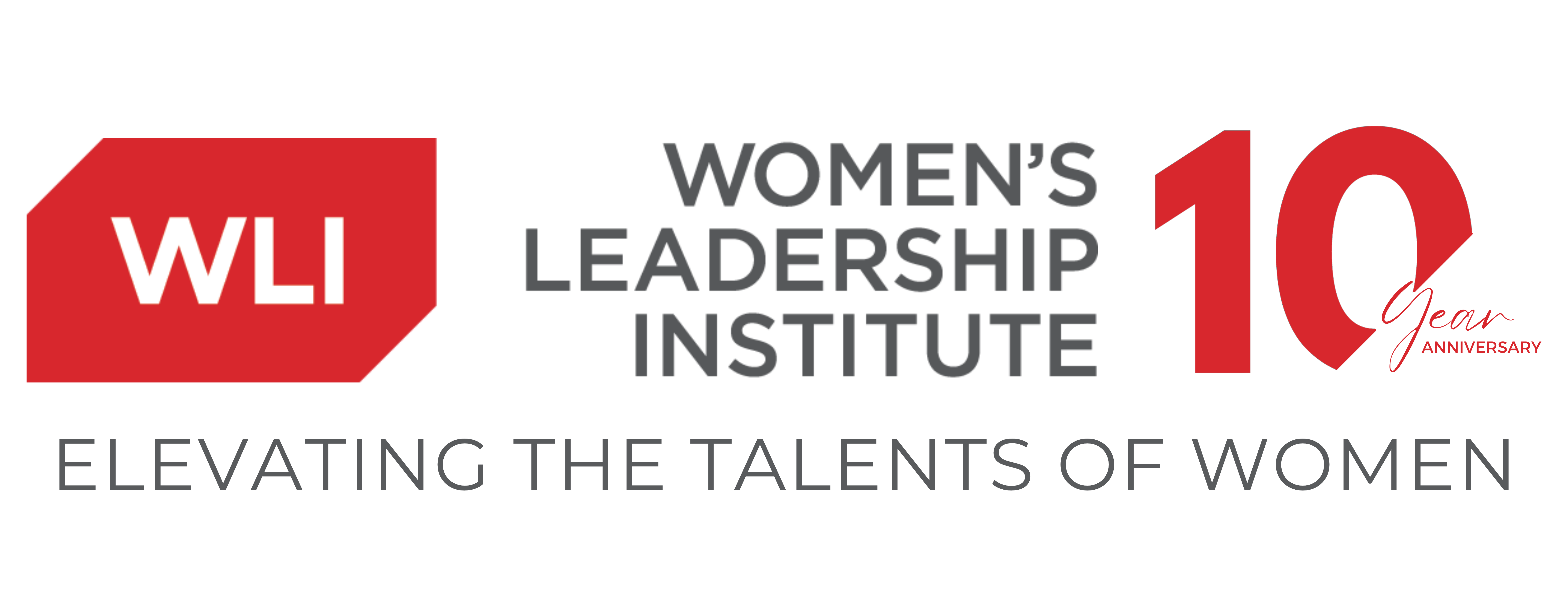Now that communicating and conducting business remotely is the new normal, we spend most days interacting through our webcam. Though Zoom is not the only video conferencing platform, it’s become popular thanks to its convenience amidst a world-wide rush to work from home.
Since we are ‘Zooming’ all day, here are some tips to look your best during a video call.
Dress the part.
It’s easy to roll out of bed and go right to work, especially if you are not turning your camera on. But even during these times we can still be conscious of our personal brand and the professionalism we are showing. Or, at the very least, we can keep up appearances and utilize the #ZoomMullet — business on top, and comfy casual on bottom.
Light your face.
When possible, open up your shades and let the natural light in — just not behind you. It’s best if your largest light source is either in front of you (behind your webcam) or no more than 45 degrees away from directly in front of you.
Also be aware of your screen which can be a large source of light. You may need to adjust your screen brightness. A bright screen can wash your face out.
Turn on the face-lift filter.
Many spas and salons might still be closed but we don’t need to worry because Zoom has a beauty filter and it’s called “Touch Up My Appearance.” Male or female, we can all benefit from an even complexion and a few less wrinkles.
Once you turn the feature on, it should remain on even for your next video conference. To turn it on, click the ‘up arrow’ next to Start/Stop Video. Then click ‘video settings,’ and under ‘my video,’ then check the box for ‘Touch Up My Appearance.’ I promise you’ll instantly look younger.
Use a Zoom Background.
Need to hid the clutter on your counter? No problem. You can use a digital background to disguise your location.
A quick online search will help you find free Zoom backgrounds ranging from a sleek designer living room to a tropical paradise. Or you can even place yourself inside your favorite TV show. But you’ll have to download the image and load it into your Zoom profile before your meeting.
To use a zoom background:
- Go to the Zoom app’s settings menu.
- Choose the Virtual Background option on the left.
- Click on the Plus icon on the right side of “Choose Virtual Background”
- Upload your desired background image file from your device.
You can also swap between background images by clicking that Plus symbol again and choosing another background image file.